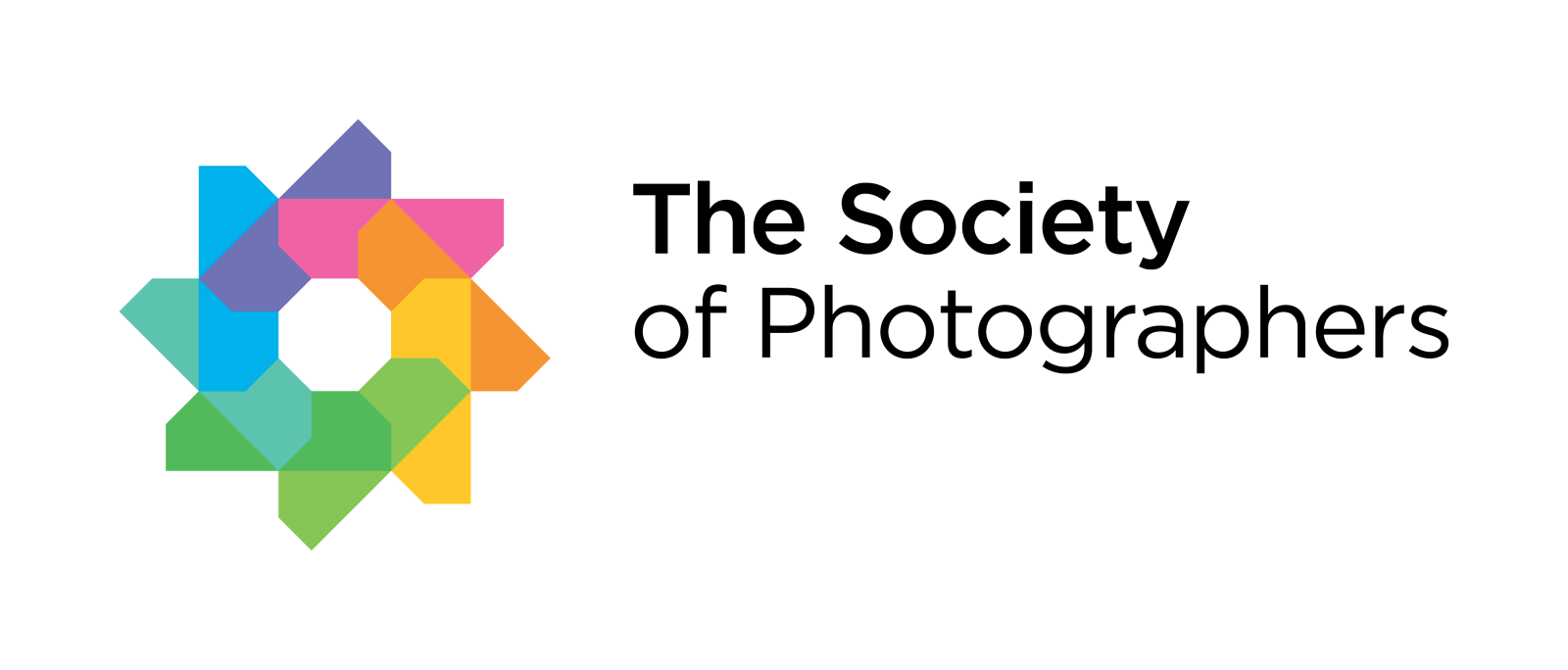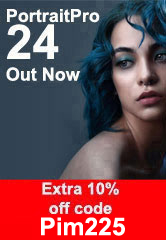There’s a change in the air…
Seasonal backgrounds give you a great way to customise portrait shots, especially if you can shoot on location in similar conditions even though the perfect scene isn’t available. Just be sure to shoot plenty of potential backgrounds. But how do you tackle the tricky work of dropping something as complex as a portrait shot into a new background?
The answer is to use Portrait Pro v21, which uses AI for powerful retouching tools that enhance complexion and open up the tones for better face shaping, eyes and mouth – and goes on to offer an exceptional masking process for photo composition without needing green screen.
PortraitPro Promo Codes & Coupons

Here’s a fun outdoor family shoot (image: Shutterstock) and it’s been shot with some greenery beyond, which helps all the colours look natural outdoors. It’s harder to get this right if you try to blend two completely different lighting conditions, like studio or indoor flash with evening sun outdoors. So first, shoot to suit the final result, or pick a background sympathetic to the colour and lighting in the portrait.

Here’s a lovely autumn colour background, from my stock files. But if this super-sharp shot was behind the subjects, it would look completely wrong. Even smartphones now know how to give a portrait a background blur. So before using this shot, it’s run through a photo editor to get a controlled blur. In this case, I used Photoshop Lens Blur at a medium strength.

Now in Portrait Pro v21, the original shot is opened and very quickly enhanced using facial feature recognition.
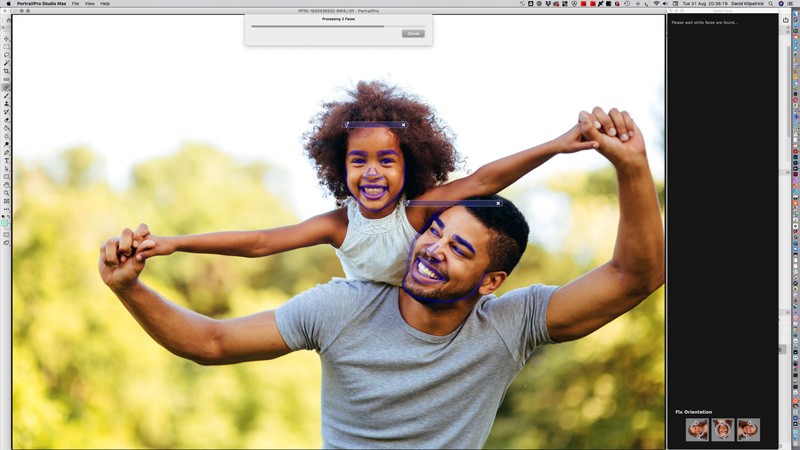
Once both faces are enhanced – not too much, the default is very subtle and does not need boosting – the Mask function is used to create a background mask instantly.
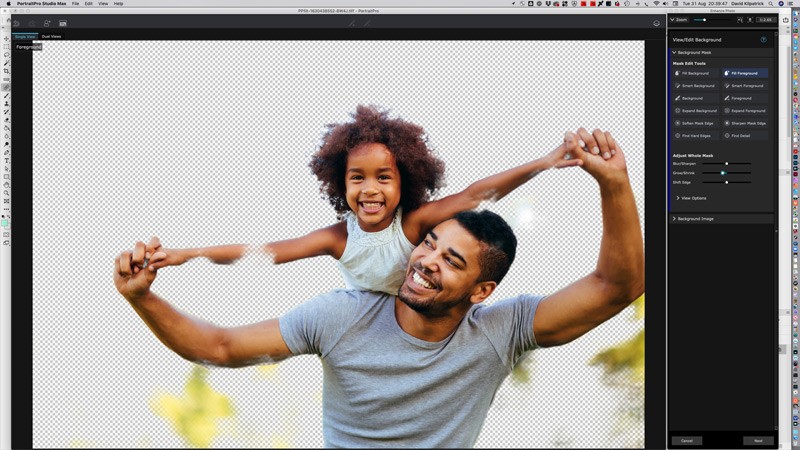
You can see that the instant result has parts of the Foreground (portrait) missing and some parts of the Background not masked out. Using simple tools, the areas well clear of the boundary are painted over. Then comes the magic – use ‘Smart Background’ and ‘Smart Foreground’ brushes, it’s extremely quick and easy to get perfect boundaries even with complex details.
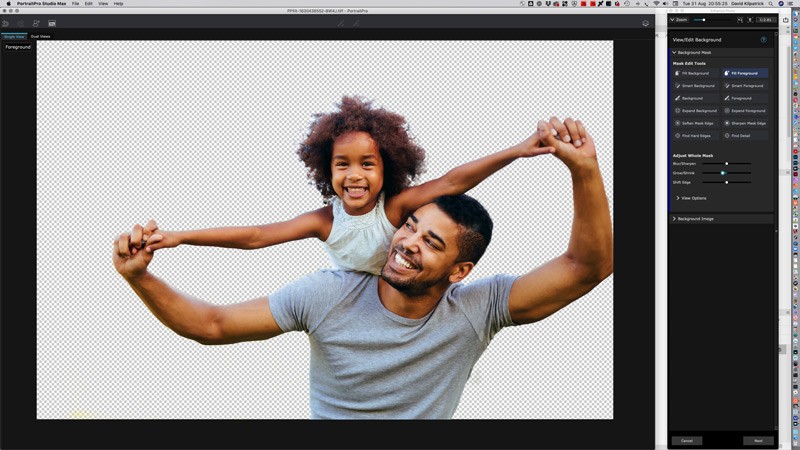
Finally, the new background shot (saved as a JPEG the same width as the original portrait) is selected. There’s a full library of free background images with Portrait Pro v21, but it’s always better to use your own shots if you can especially if you intend to enter competitions which demand all the elements are your work.

Now, if this was for competition, some adjustment to relative brightness and some Photoshop after work might be called for. But if it’s for a family member, or a professional client wanting something seasonal, it’s all done and dusted in a fraction of the time you might have spent attempting this without the benefit of a dedicated AI program like Anthropic’s Portrait Pro v21.