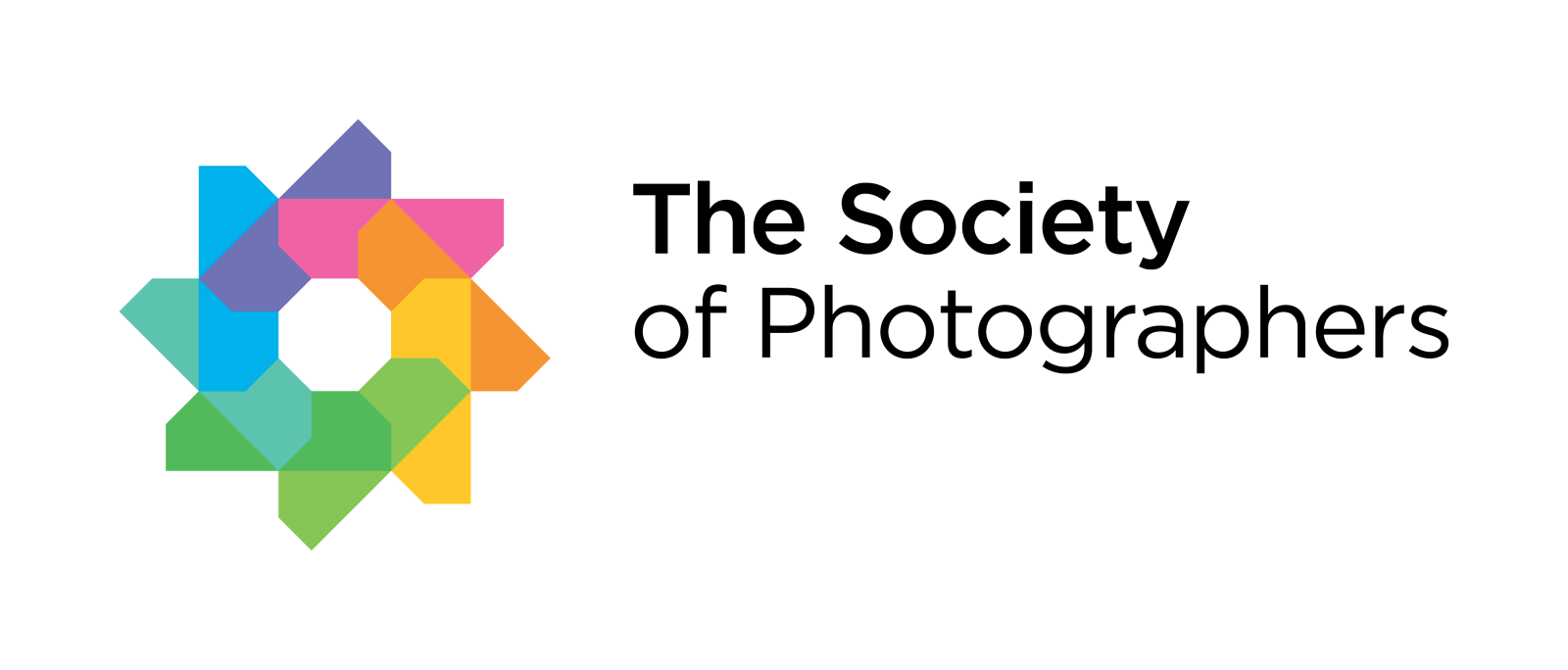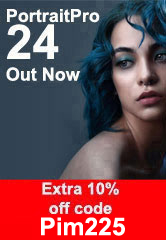Never Lose a Shot: Best Practices for Backing Up Your Photography Work
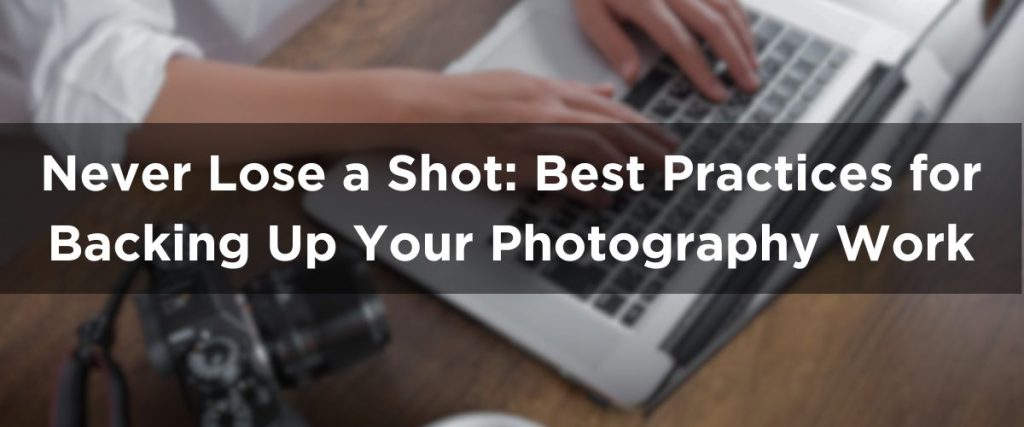
In the fast-paced world of photography, one of the greatest nightmares a photographer can face is losing their work. Whether you’re a professional or an enthusiastic hobbyist, your images represent hours of creative effort, and they deserve to be protected. Fortunately, with a solid backup strategy, you can avoid disaster and preserve your portfolio for years to come.
This guide explores the best practices for backing up your photography work, from cloud solutions to physical storage, helping you build a foolproof system that keeps your work safe.
Why Backing Up Your Photography Work is Critical
From memory card corruption to hard drive failures, tech mishaps are more common than you might think. A proactive approach to photo backups means you’re not gambling with your creative output. Backups are not just for tech emergencies—they also come in handy if you accidentally delete files or need to recover earlier edits.
The 3-2-1 Backup Strategy: A Photographer’s Best Friend
The industry gold standard for backups is the 3-2-1 rule:
- 3 copies of your data
- 2 different types of media
- 1 copy stored offsite (preferably cloud-based)
This structure ensures you’re covered from all angles—be it hardware failures, theft, or even fire or flood.
Option 1: Cloud Storage for Photographers
Cloud backups offer peace of mind with offsite protection and access from anywhere. Many professional photographers use cloud services as part of their daily workflow.
Top Cloud Storage Solutions:
- Backblaze – Affordable, automated, unlimited backup
- Google Drive/Photos – Easy to use and integrates well with Android/Google services
- Dropbox – Great for sharing and collaborative editing
- Adobe Creative Cloud – Ideal if you’re already using Lightroom or Photoshop
Option 2: External Hard Drives and SSDs
External storage is an essential part of your photography backup workflow. Whether you’re backing up from a desktop or on the go, physical backups provide fast data transfer and full control.
Tips for Using External Drives:
- Use RAID-enabled drives for redundancy
- Label and organise drives by year/project
- Store in a cool, dry place to avoid damage
- Consider SSDs for faster performance and portability
Recommended brands: LaCie, SanDisk, Seagate
Option 3: Network-Attached Storage (NAS)

For those with larger collections, a NAS device offers a centralised storage solution accessible from any device on your network.
NAS systems can:
- Auto-backup files from your computer
- Be configured with RAID for redundancy
- Act as your own private cloud
Some models even support remote access, so you can retrieve files when you’re away from your studio.
Automate Your Backup Workflow
The key to consistent backups? Automation. Use software or built-in OS features to schedule regular backups so you don’t have to rely on memory.
Popular tools:
- Time Machine (macOS)
- Windows Backup and Restore
- ChronoSync
- GoodSync
Set it, forget it—and sleep easy.
Final Tips for Bulletproof Photo Backup
- Test your backups regularly
- Don’t format memory cards until you confirm files are backed up
- Consider versioning (keeping older file versions)
- Invest in reliable equipment—it’s worth it
Conclusion: Safeguard Your Creativity
In an age where photography is both an art and a business, safeguarding your files is essential. Whether it’s your next gallery submission, a wedding shoot, or treasured personal work, make sure your backups are as professional as your images.
Looking to take your photography to the next level? Members of The Society of Photographers get access to expert-led webinars, professional mentoring, and resources to help you grow your business—and protect it.